How to write a New Post in
Blogger Blog ?
Hello my dear friends. I am Chauhan founder of TECH WORLD
SMART. I had consecrate
in previous post, How to create of Blog/Website free of cost. After making
Blog/Website create a question in our mind How to write New Post in Blogger
Blog. And How to write a creative post in our field who understood
easily.
To
writing blog is a good passion and open a creative mind and expand and explore
our knowledge within the world. I am writing this article for enthusiastic
friends who has entered the field of blogging and who want to know that how to
write New Post in Blogger Blog.
If you
want to make a best blogger then first of all you will be write a attractive
and charming post/article. Any blog
popularity and income is the most important role of the blog article. We use
most of good template, design and navigation but we can't make famous because
only good article can make famous your website and we just say that our website
is popular when lots of visitors will visited our blog/website. Traffic and
income are most important for any blog/website to make famous blog/website.
How to write post in Blog/Website
Step 1. First of all Open Blogger.Com and Sign in with your
E-mail Id and Password.
Step
2. Now you going on the dashboard of the blog
and click on the new post.
Step
3. A new page will open when you click on the
new post. You can write on open page. To the following demo to see the new post
written.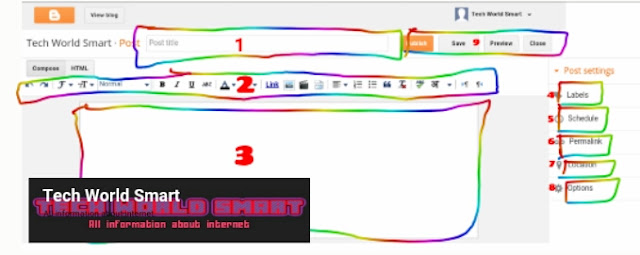
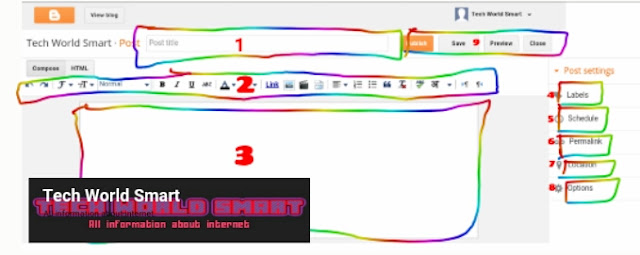
- You will give a Title in Post Title. Post title show on upper of post and will be written a post title related to your post and it can easily to read and understandable.
- From here you can easily to edit such as increase and decrease font size, change of text color and background color and add a URL link with any word its is necessary, to add photo and video according to your post.
- Here, you will be write about your post according to your Post Title and use maximum of word in post then traffic grows and maximum word give you unique scope for blog promotion in world level.
- Here you will have to post labels. Your post label follows in which subject who you put label such as Blogger, Blogging, About Us, Facebook, Twitter, Google+ and much more.
- Schedule by default automatic but we changed here Date and month according to your flexibility.
- Here can change URL/address of post and post link create by default but you can change new URL/address and remove previous link.
- Here you can give location such as publish your post from which country and state.
- From here you can change setting of post.
- There are four option here for Publish, Save, Preview and Close :
Publish : Before publish the post
you check it for word mistake and sentence mistake then click on publish
button after click on publish button show your post on your live blog/website.
Save : Here you can save the
post and only you will be see. If you will publish save post then live it.
Preview : After publish the post you can see click on Preview button how to look
like.
Close : Click on Close Button
then will be closed page of post.
you will be flowed upper given step then you
can easily write a New Post for Blog/Website. If any problem face then you tell
a comment in comment box.







1 comments
I would like to thank you for thee efforts you've put in writinjg this website.
I really hope to see the same high-grade content by you in the future as well.
In fact, your creative writing abilities has motivated me to geet my very
own blg now ;)
EmoticonEmoticon